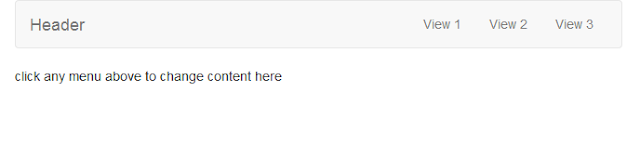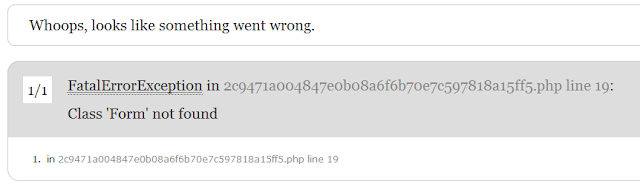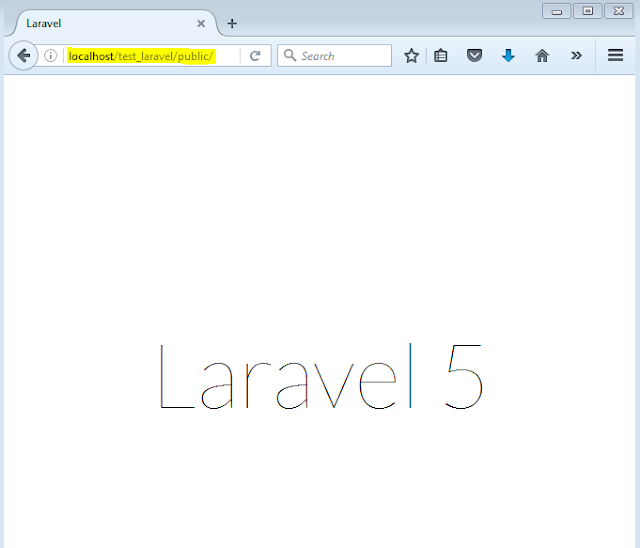Please download this file public.rar and extract to your public folder (C:\wamp\www\test_laravel\public)
Step 1: Create table products in MySQL database
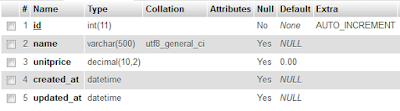
or you can download sample data from here.
Step 2: Connect your Laravel project to MySQL database.Go to edit this file C:\wamp\www\test_laravel\.env and update your database information

Step 3: Create model file Product.php in C:\wamp\www\test_laravel\app
Product.php
<?php
namespace App;
use Illuminate\Database\Eloquent\Model;
class Product extends Model
{
}
Step 4: Edit route file (C:\wamp\www\test_laravel\app\Http\routes.php) and add
Route::controller('product', 'ProductController');
Step 5: Create some view files index.blade.php, list.blade.php, create.blade.php, update.blade.php, _form.blade.php in C:\wamp\www\test_laravel\resources\views\product (please create product folder if not exist)
index.blade.php
<!DOCTYPE html>
<html lang="en">
<head>
<meta charset="utf-8">
<meta http-equiv="X-UA-Compatible" content="IE=edge">
<meta name="viewport" content="width=device-width, initial-scale=1">
<title>Laravel Tutorials</title>
<!-- Styles -->
<link href="{{ asset('bootstrap-3.3.6/css/bootstrap.min.css') }}" rel="stylesheet">
</head>
<body>
<style>
.loading {
background: lightgoldenrodyellow url('{{asset('images/processing.gif')}}') no-repeat center 65%;
height: 80px;
width: 100px;
position: fixed;
border-radius: 4px;
left: 50%;
top: 50%;
margin: -40px 0 0 -50px;
z-index: 2000;
display: none;
}
</style>
<div class="container-fluid">
<div class="row"></div>
<div class="row">
<div class="col-md-3"></div>
<div class="col-md-6">
<div id="content"></div>
</div>
<div class="col-md-3"></div>
</div>
<div class="loading"></div>
</div>
<!-- JavaScripts -->
<script src="{{ asset('js/jquery-1.11.2.min.js') }}"></script>
<script src="{{ asset('bootstrap-3.3.6/js/bootstrap.min.js') }}"></script>
<script>
function ajaxLoad(filename, content) {
content = typeof content !== 'undefined' ? content : 'content';
$('.loading').show();
$.ajax({
type: "GET",
url: filename,
contentType: false,
success: function (data) {
$("#" + content).html(data);
$('.loading').hide();
},
error: function (xhr, status, error) {
alert(xhr.responseText);
}
});
}
$(document).ready(function () {
ajaxLoad('product/list');
});
</script>
</body>
</html>
list.blade.php
<h1 class="page-header">Product List
<div class="pull-right">
<a href="javascript:ajaxLoad('product/create')" class="btn btn-primary pull-right"><i
class="glyphicon glyphicon-plus-sign"></i> New</a>
</div>
</h1>
<div class="col-sm-7 form-group">
<div class="input-group">
<input class="form-control" id="search" value="{{ Session::get('product_search') }}"
onkeydown="if (event.keyCode == 13) ajaxLoad('{{url('product/list')}}?ok=1&search='+this.value)"
placeholder="Search..."
type="text">
<div class="input-group-btn">
<button type="button" class="btn btn-default"
onclick="ajaxLoad('{{url('product/list')}}?ok=1&search='+$('#search').val())"><i
class="glyphicon glyphicon-search"></i>
</button>
</div>
</div>
</div>
<table class="table table-bordered table-striped">
<thead>
<tr>
<th width="50px" style="text-align: center">No</th>
<th>
<a href="javascript:ajaxLoad('product/list?field=name&sort={{Session::get("product_sort")=="asc"?"desc":"asc"}}')">
Name
</a>
<i style="font-size: 12px"
class="glyphicon {{ Session::get('product_field')=='name'?(Session::get('product_sort')=='asc'?'glyphicon-sort-by-alphabet':'glyphicon-sort-by-alphabet-alt'):'' }}">
</i>
</th>
<th>
<a href="javascript:ajaxLoad('product/list?field=unitprice&sort={{Session::get("product_sort")=="asc"?"desc":"asc"}}')">
Unitprice
</a>
<i style="font-size: 12px"
class="glyphicon {{ Session::get('product_field')=='unitprice'?(Session::get('product_sort')=='asc'?'glyphicon-sort-by-alphabet':'glyphicon-sort-by-alphabet-alt'):'' }}">
</i>
</th>
<th width="140px"></th>
</tr>
</thead>
<tbody>
<?php $i = 1;?>
@foreach($products as $key=>$product)
<tr>
<td align="center">{{$i++}}</td>
<td>{{$product->name}}</td>
<td align="right">$ {{$product->unitprice}}</td>
<td style="text-align: center">
<a class="btn btn-primary btn-xs" title="Edit"
href="javascript:ajaxLoad('product/update/{{$product->id}}')">
<i class="glyphicon glyphicon-edit"></i> Edit</a>
<a class="btn btn-danger btn-xs" title="Delete"
href="javascript:if(confirm('Are you sure want to delete?')) ajaxLoad('product/delete/{{$product->id}}')">
<i class="glyphicon glyphicon-trash"></i> Delete
</a>
</td>
</tr>
@endforeach
</tbody>
</table>
<div class="pull-right">{!! str_replace('/?','?',$products->render()) !!}</div>
<div class="row">
<i class="col-sm-12">
Total: {{$products->total()}} records
</i>
</div>
<script>
$('.pagination a').on('click', function (event) {
event.preventDefault();
ajaxLoad($(this).attr('href'));
});
</script>
create.blade.php
<h2 class="page-header">New Product</h2>
{!! Form::open(["id"=>"frm","class"=>"form-horizontal"]) !!}
@include("product._form")
{!! Form::close() !!}
update.blade.php
<h2 class="page-header">Edit Product</h2>
{!! Form::model($product,["id"=>"frm","class"=>"form-horizontal"]) !!}
@include("product._form")
{!! Form::close() !!}
_form.blade.php
<div class="form-group required" id="form-name-error">
{!! Form::label("name","Name",["class"=>"control-label col-md-3"]) !!}
<div class="col-md-6">
{!! Form::text("name",null,["class"=>"form-control required","id"=>"focus"]) !!}
<span id="name-error" class="help-block"></span>
</div>
</div>
<div class="form-group required" id="form-unitprice-error">
{!! Form::label("unitprice","Unitprice",["class"=>"control-label col-md-3"]) !!}
<div class="col-md-6">
{!! Form::text("unitprice",null,["class"=>"form-control required"]) !!}
<span id="unitprice-error" class="help-block"></span>
</div>
</div>
<div class="form-group">
<div class="col-md-6 col-md-push-3">
<a href="javascript:ajaxLoad('product/list')" class="btn btn-danger"><i
class="glyphicon glyphicon-backward"></i>
Back</a>
{!! Form::button("<i class='glyphicon glyphicon-floppy-disk'></i> Save",["type" => "submit","class"=>"btn
btn-primary"])!!}
</div>
</div>
<script>
$("#frm").submit(function (event) {
event.preventDefault();
$('.loading').show();
var form = $(this);
var data = new FormData($(this)[0]);
var url = form.attr("action");
$.ajax({
type: "POST",
url: url,
data: data,
async: false,
cache: false,
contentType: false,
processData: false,
success: function (data) {
if (data.fail) {
$('#frm input.required, #frm textarea.required').each(function () {
index = $(this).attr('name');
if (index in data.errors) {
$("#form-" + index + "-error").addClass("has-error");
$("#" + index + "-error").html(data.errors[index]);
}
else {
$("#form-" + index + "-error").removeClass("has-error");
$("#" + index + "-error").empty();
}
});
$('#focus').focus().select();
} else {
$(".has-error").removeClass("has-error");
$(".help-block").empty();
$('.loading').hide();
ajaxLoad(data.url, data.content);
}
},
error: function (xhr, textStatus, errorThrown) {
alert(errorThrown);
}
});
return false;
});
</script>
Step 6: Create controller file ProductController.php in here C:\wamp\www\test_laravel\app\Http\Controllers
<?php
namespace App\Http\Controllers;
use App\Product;
use Illuminate\Support\Facades\Auth;
use Illuminate\Support\Facades\Input;
use Illuminate\Support\Facades\Session;
use Illuminate\Support\Facades\Validator;
class ProductController extends Controller
{
public function getIndex()
{
return view('product.index');
}
public function getList()
{
Session::put('product_search', Input::has('ok') ? Input::get('search') : (Session::has('product_search') ? Session::get('product_search') : ''));
Session::put('product_field', Input::has('field') ? Input::get('field') : (Session::has('product_field') ? Session::get('product_field') : 'name'));
Session::put('product_sort', Input::has('sort') ? Input::get('sort') : (Session::has('product_sort') ? Session::get('product_sort') : 'asc'));
$products = Product::where('name', 'like', '%' . Session::get('product_search') . '%')
->orderBy(Session::get('product_field'), Session::get('product_sort'))->paginate(8);
return view('product.list', ['products' => $products]);
}
public function getUpdate($id)
{
return view('product.update', ['product' => Product::find($id)]);
}
public function postUpdate($id)
{
$product = Product::find($id);
$rules = ["unitprice" => "required|numeric"];
if ($product->name != Input::get('name'))
$rules += ['name' => 'required|unique:products'];
$validator = Validator::make(Input::all(), $rules);
if ($validator->fails()) {
return array(
'fail' => true,
'errors' => $validator->getMessageBag()->toArray()
);
}
$product->name = Input::get('name');
$product->unitprice = Input::get('unitprice');
$product->save();
return ['url' => 'product/list'];
}
public function getCreate()
{
return view('product.create');
}
public function postCreate()
{
$validator = Validator::make(Input::all(), [
"name" => "required|unique:products",
"unitprice" => "required|numeric"
]);
if ($validator->fails()) {
return array(
'fail' => true,
'errors' => $validator->getMessageBag()->toArray()
);
}
$product = new Product();
$product->name = Input::get('name');
$product->unitprice = Input::get('unitprice');
$product->save();
return ['url' => 'product/list'];
}
public function getDelete($id)
{
Product::destroy($id);
return Redirect('product/list');
}
}
How to test? open your browser and type http://localhost/test_laravel/public/product. You will see this screen